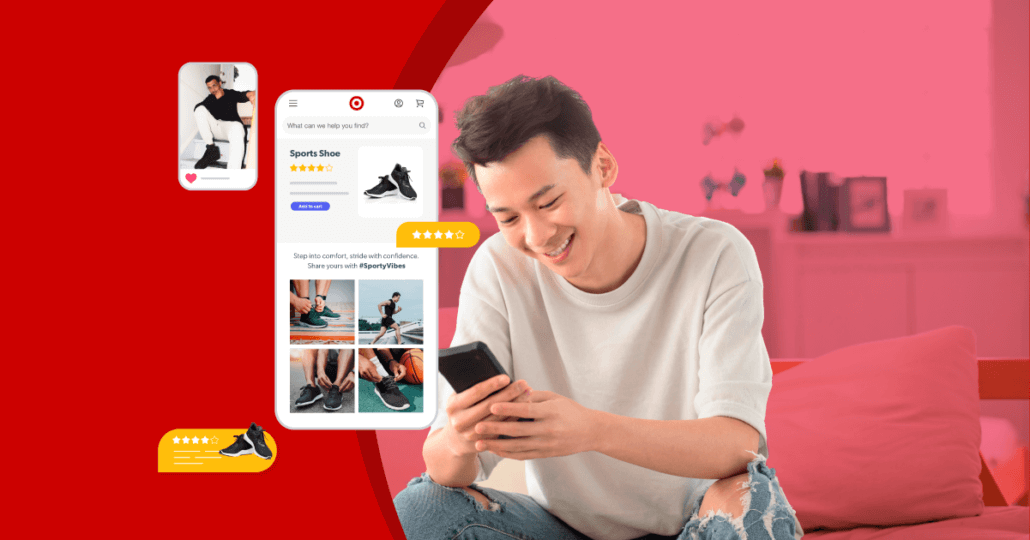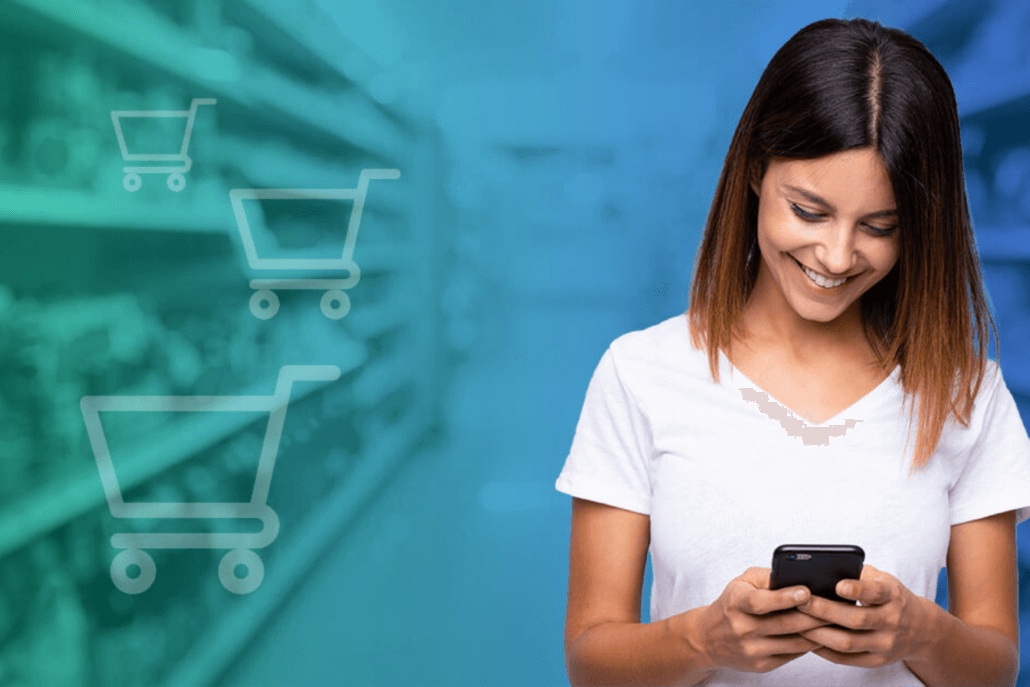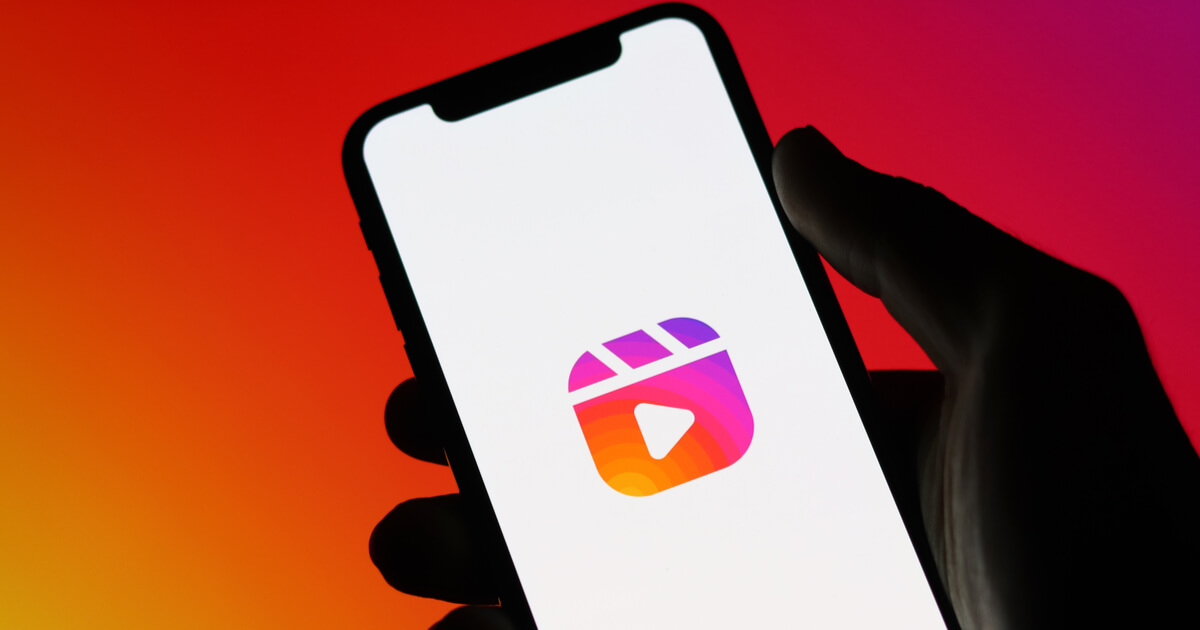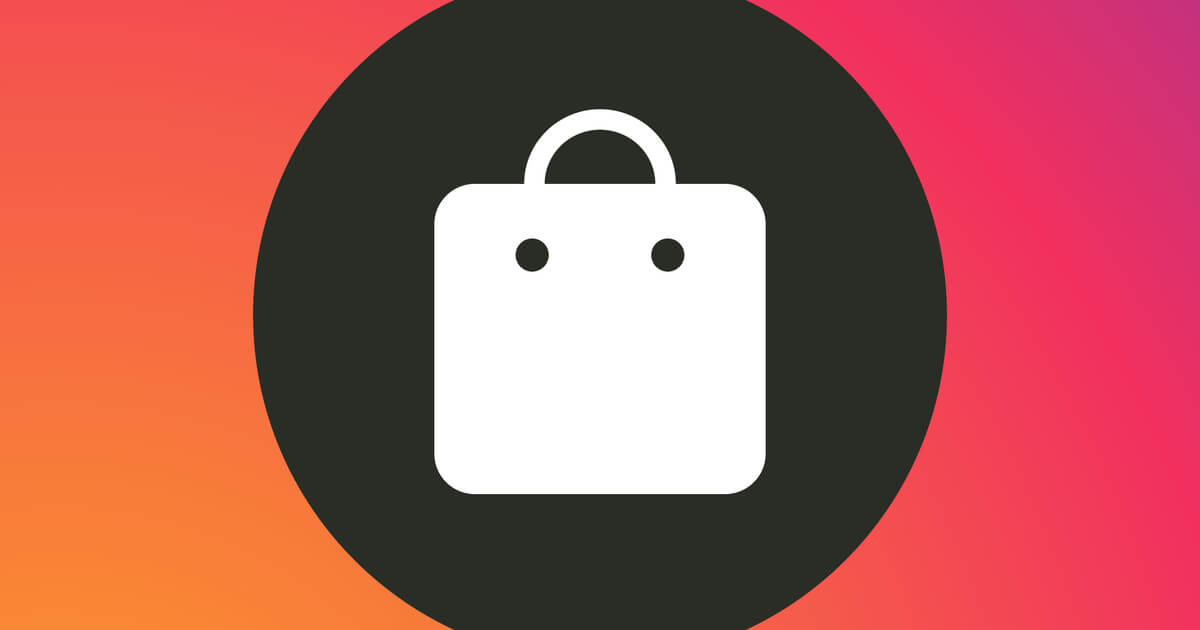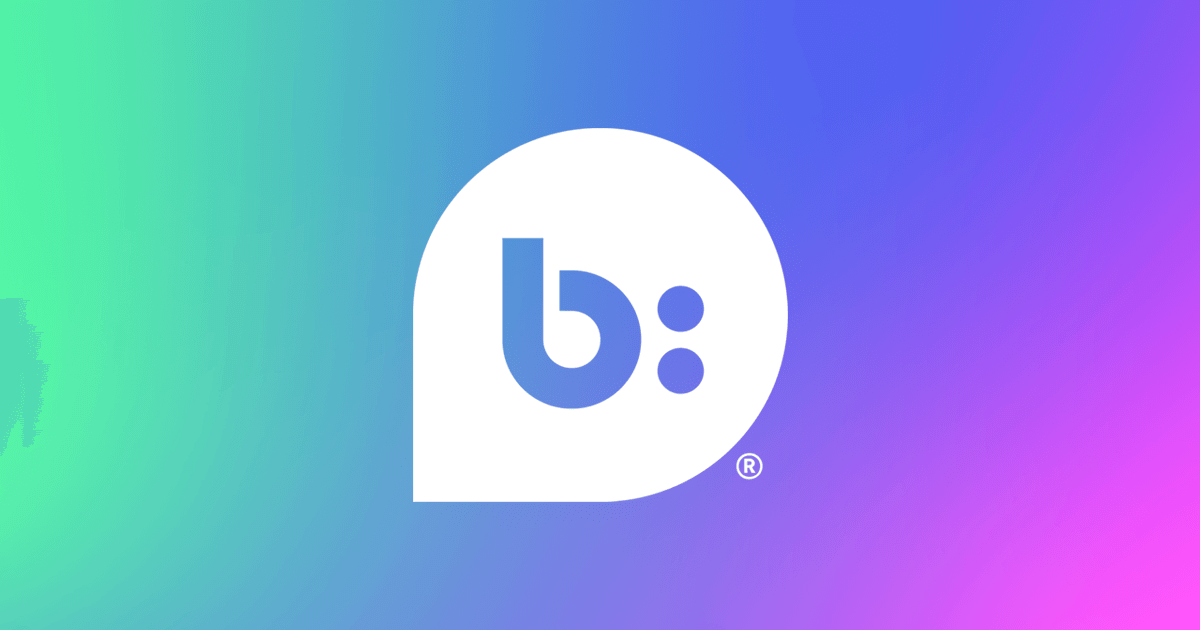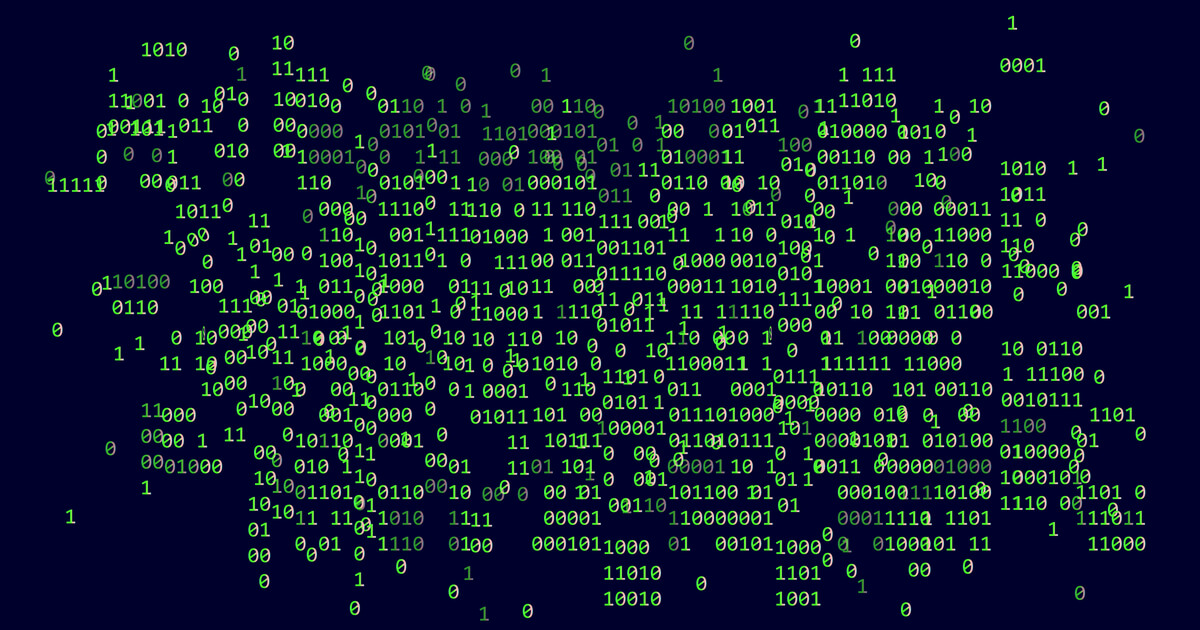February 9, 2021
We’re social creatures, so it’s no surprise that Instagram Live usage jumped by 70% in March during the height of quarantine. While the pandemic has certainly played a role in driving up those numbers, it’s not the only factor.
People also just enjoy being part of a live broadcast and watching the moment unfold, especially when it comes to brands. In fact, 82% of consumers prefer live video from brands over social posts. And 80% would rather watch live video from a brand than read a blog.
Clearly, now’s the time for brands to go live on Instagram. But there’s more to a successful live broadcast than meets the eye, so read on to learn how you can nail Instagram Live every time.
7 essential steps for a successful Instagram Live
Get the most out of your live broadcasts — and help them go as smoothly as possible — by taking the following steps every time you go live.
1. Adjust your settings
Before you start broadcasting, check your Instagram Live settings.
You can customize who can view your broadcasts, who can reply to them, where to automatically save your broadcasts, and how they can be shared.
Access your Instagram Live settings by opening Instagram Stories and swiping to “Live” mode. Then, tap the wheel icon in the top left of your screen, as illustrated below.
From here, you can identify who can view your Instagram Stories and live broadcasts, as well as identify users to hide your Stories from. You can also select who can respond to your Stories and broadcasts and specify how you want to automatically save them.
You can also adjust your Instagram settings to hide offensive comments and manually filter out comments that use specific words or phrases. To do this, open your Instagram settings and select “Privacy,” as indicated below.
From here, you can identify who can view your Instagram Stories and live broadcasts, as well as identify users to hide your Stories from. You can also select who can respond to your Stories and broadcasts and specify how you want to automatically save them.
Next, select “Comments” and then turn “Hide offensive comments ” to “On.” From here, you can also toggle “Manual filter” and enter a list of words or phrases you’d like Instagram to prevent from appearing.
Next, select “Comments” and then turn “Hide offensive comments ” to “On.” From here, you can also toggle “Manual filter” and enter a list of words or phrases you’d like Instagram to prevent from appearing.
In the example above, the account has specified that comments that contain the phrases “bad customer service” and “too expensive” be filtered out.
2. Make a plan
Identify the purpose of your live broadcast. Outline what you plan to cover and any major talking points.
While you don’t need an actual script to read from, you will need a general plan to help you stay on track and make sure you don’t overlook an important topic.
For example, if you’re doing a live Q&A that users have submitted questions for, make sure you have the list of queries ready. Or, if you’re doing a product reveal, have the main features you want to highlight ready to go.
And make sure you have a call to action ready for the conclusion of your broadcast. You can invite viewers to visit your website, purchase a product, or leave a review.
3. Prepare for the broadcast
Make sure you’re ready to go live by before the big event.
First, identify where you’ll broadcast from. Find a quiet place with few distractions and a background that won’t detract from your message. Then check your signal or WiFi connection, as well as the sound and lighting.
You may even want to record a test video to ensure the quality is good and that everything goes smoothly from a technical perspective.
4. Promote your event
Ensure a good turnout by informing followers of when you plan to go live.
You can post about it your broadcast in your Instagram feed, share it in your Stories, or promote it outside of Instagram, such as in a newsletter. Some brands, such as Lively, even devote one of their Instagram Highlights to promoting live events so that fans can stay up to date and never miss a broadcast.
If you’ll be doing a live Q&A, you can also invite followers to submit questions ahead of time, so you can give viewers exactly what they want when they tune in.
5. Give viewers time to attend
Don’t launch immediately into your broadcast. Instead, allow some a few minutes for more viewers to join.
Some brands do this by simply featuring a branded holding screen until the broadcast begins, while others may welcome viewers and make small talk for the first few minutes.
6. Engage with viewers
Broadcasting on Instagram Live gives you the opportunity to interact with your followers and help them establish a better relationship with your brand.
You can do this by clicking to give them a “wave” as they join the broadcast, asking viewers for feedback, answering their questions, and acknowledging their comments as they come in.
Also, keep in mind that new viewers may come in mid-broadcast, so occasionally remind people of the purpose of your broadcast.
7. Be authentic
You may have done a lot of prep work for your broadcast, but you can’t prepare for anything when you go live.
What’s most important is that you be yourself and give viewers a chance to see a real person (or people) behind the brand. So relax, be authentic, and have fun!
8 common Instagram Live questions answered
There’s several Instagram Live features that can enhance your viewers’ experience and make live broadcasting easier on you as well.
How to pin comments on Instagram Live
It’s important to know how to pin comments on Instagram Live because you can use this feature to explain what your broadcast is about, as Bon Appetit did in the example above.
To pin a comment, start by tapping “Comment” at the bottom of your screen and typing your comment. Then, tap the comment select “Pin Comment” to keep it permanently on screen for viewers to see.
How to turn off comments on Instagram Live
Once you’ve begun your broadcast, you can turn off comments on Instagram Live by tapping the three vertical dots next to the comment field at the bottom of your screen. Then select “Turn Off Commenting.”
Now, anyone who views your livestream won’t be able to make comments or view any previously made comments.
How to turn off requests to go live with you
You can turn off requests to go live with you the same way you turn off comment on Instagram Live.
Once you’re begun broadcasting, simply tap the three vertical dots next to the comment field at the bottom of your screen. Then select “Turn Off Requests To Go Live.”
How do you see the number of Instagram Live views?
Once you’re live, you’ll see the number of viewers at the top of the screen. This number will change throughout your broadcast as users come and go from the broadcast.
How to save Instagram Live videos
Instagram Live videos don’t save automatically and you can’t pull up their metrics later, but there are ways to extend the life of your broadcast and save information about them.
When you’re finished broadcasting, tap “End” at the top right of the screen. From here, you can also tap the top left to save the video to your camera roll or to share it to your Stories, giving followers who missed it the chance to tune in.
Saving a live broadcast to your camera roll saves the video only and not the viewer likes or comments.
How to raise money for a cause on Instagram Live
You can now raise money for a nonprofit on Instagram during your live broadcast.
To use Live Donation, before you start your broadcast, select Fundraiser and choose a nonprofit to support.
During the broadcast, you can see the number of donors and the amount raised in real time. You can also thank donors in real time by clicking “Wave.”
Is there an Instagram Live time limit?
Instagram limits live broadcasts to one hour. If you want to go live for longer, you’ll have to start a new broadcast as soon as the initial one ends.
How do you deal with trolls on Instagram Live?
Unfortunately, trolls are an inevitable part of social media, but there are steps you can take to help keep negative comments and harassment from derailing your broadcast.
For one, you can set up keywords to hide offensive words and prevent viewers from using specific words or phrases in their comments, as we’ve outlined above.
You can also remove a specific viewer from your livestream. To do so, tap on the number of viewers, which is located to the right of the Live button at the top left of your screen. Then tap the X next to the user’s name.
5 tips to make your Instagram Live broadcast more engaging
Now that you understand the basics of Instagram Live and how to use its various technical features, let’s take a look at some ways that both your brand can enhance its products.
1. Co-host your Instagram Live
Instagram lets you invite others to join your broadcasts. This is a great opportunity for brands to go live with an influencer and engage their audience as well.
2. Change your camera’s view
While many Instagram Live broadcasts feature the host’s face, you can switch up the camera’s view and show followers your surroundings. You can also switch from portrait view to landscape view.
3. Share questions from viewers
If you’re hosting a Q&A, you can share questions that are submitted during the broadcast with your viewers by tapping the question mark icon.
4. Share images or video
You can add images and videos to your livestream by tapping the camera roll icon in the righthand corner of the screen.
Once a photo or video has been added, your screen will prioritize the file you’ve shared, and your live stream will move to the top right of the screen.
5. Use face filters
Instagram has a variety of face filters available that enables you and any co-hosts to add accessories and special effects to your broadcast.
To use face filters, tap the face icon in the bottom right-hand corner before or during your broadcast. Then select a filter.
Get creative with Instagram Live
Now that you know all the tips, tricks, and best practices for going live on Instagram, you can start making live broadcasts a regular part of your social strategy.
Your brand can use Instagram Live to create a variety of content, from Q&A sessions and behind-the-scenes looks to launching new products and hosting tutorials.
Check out the rest of our Instagram content here for more tips and tricks!